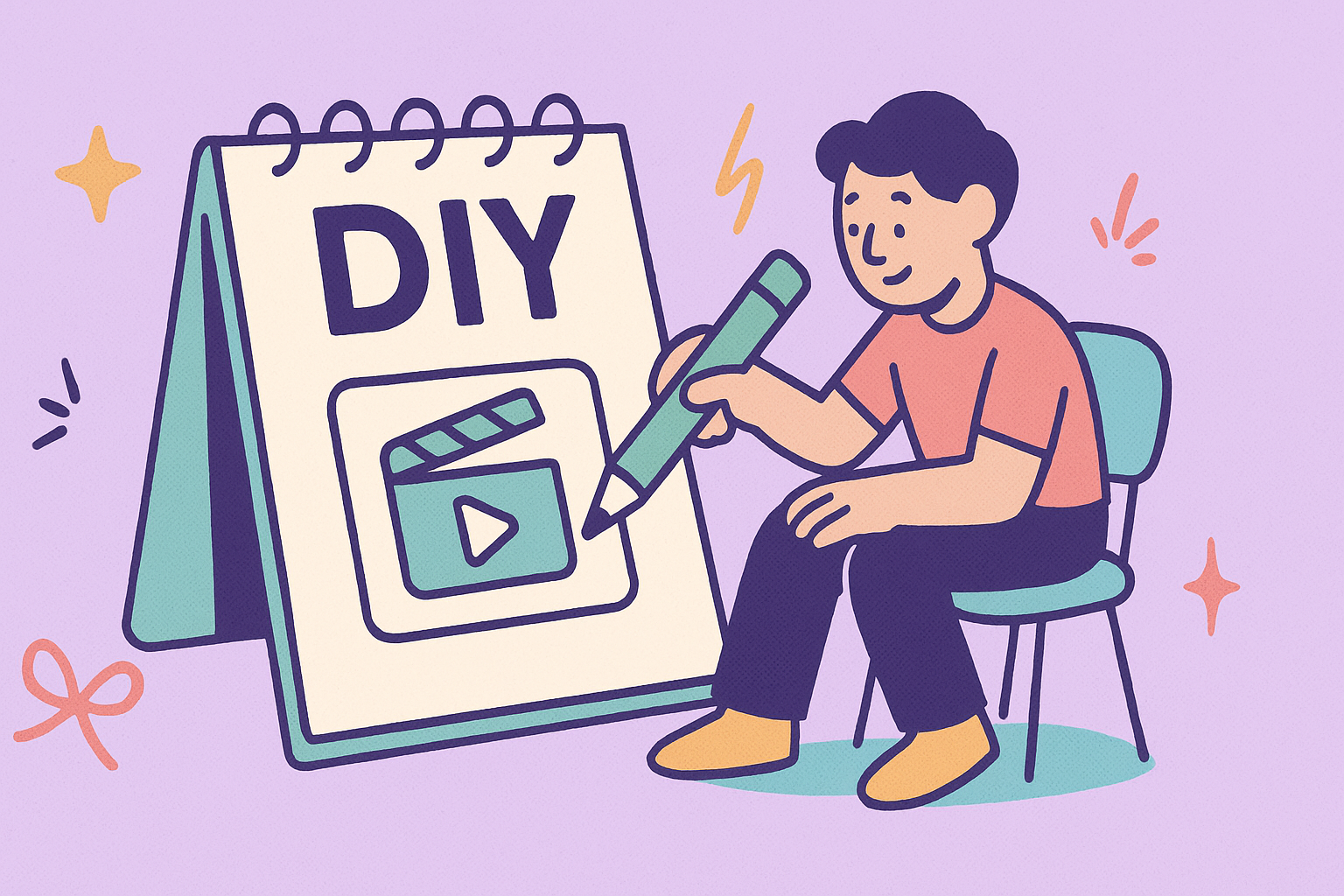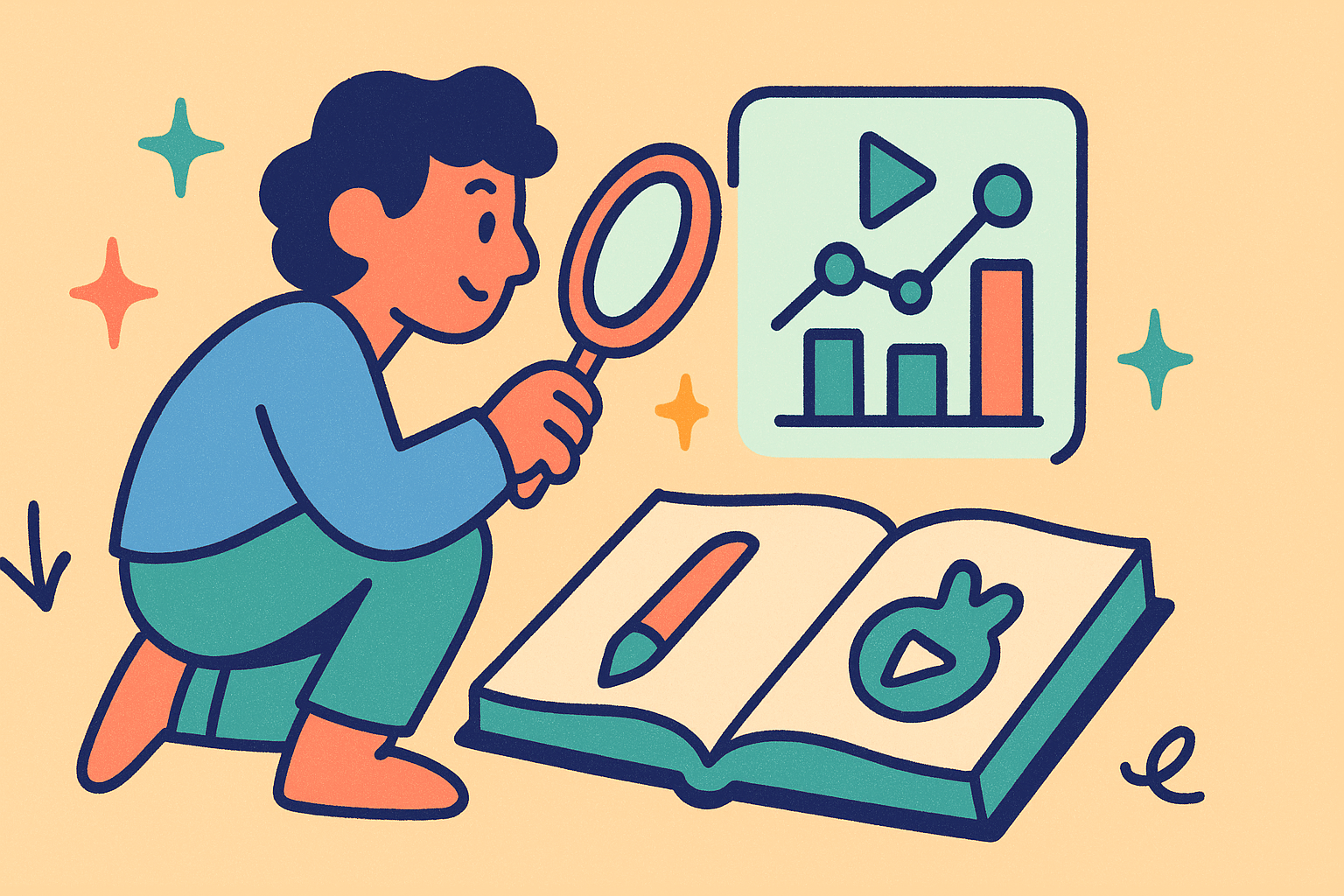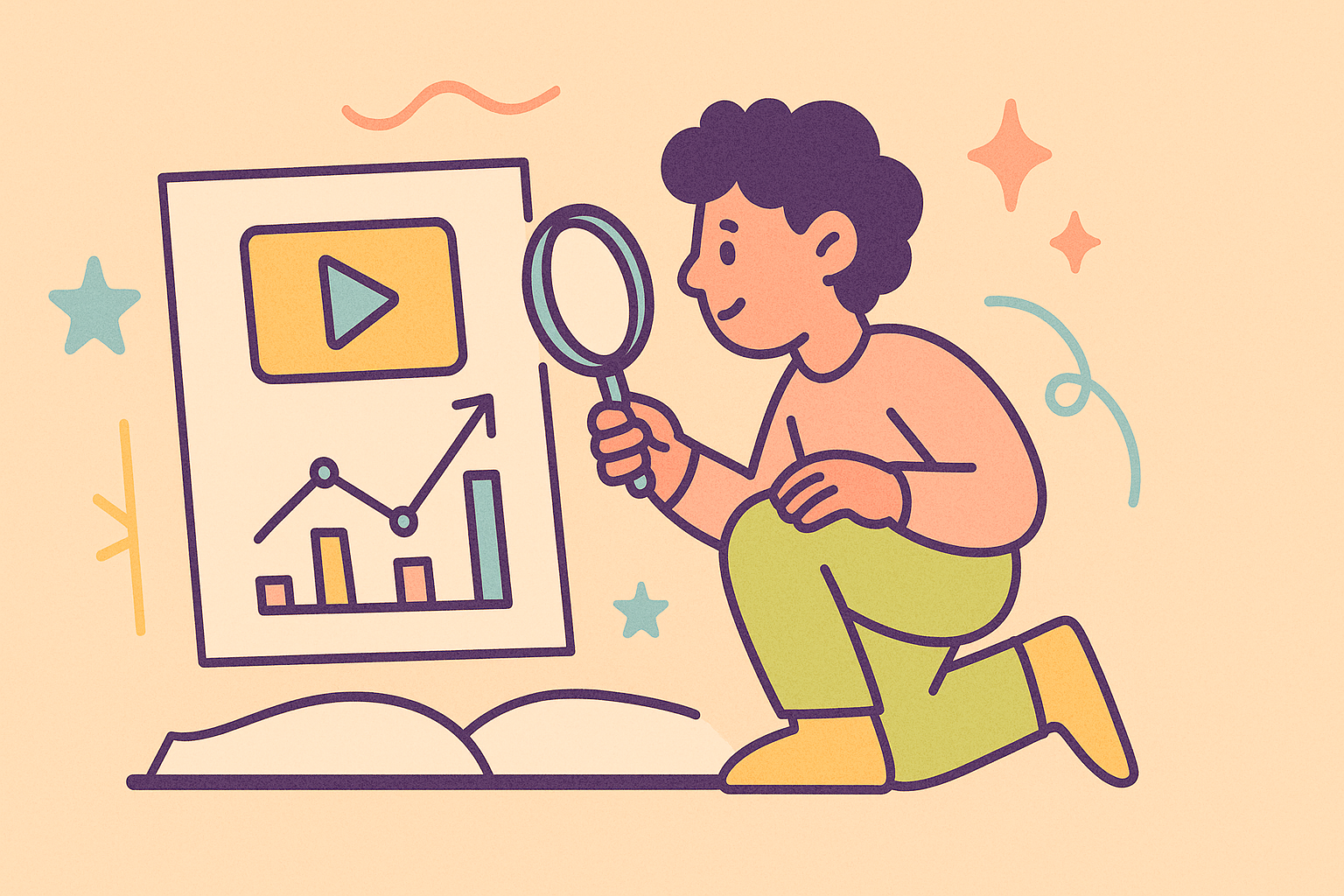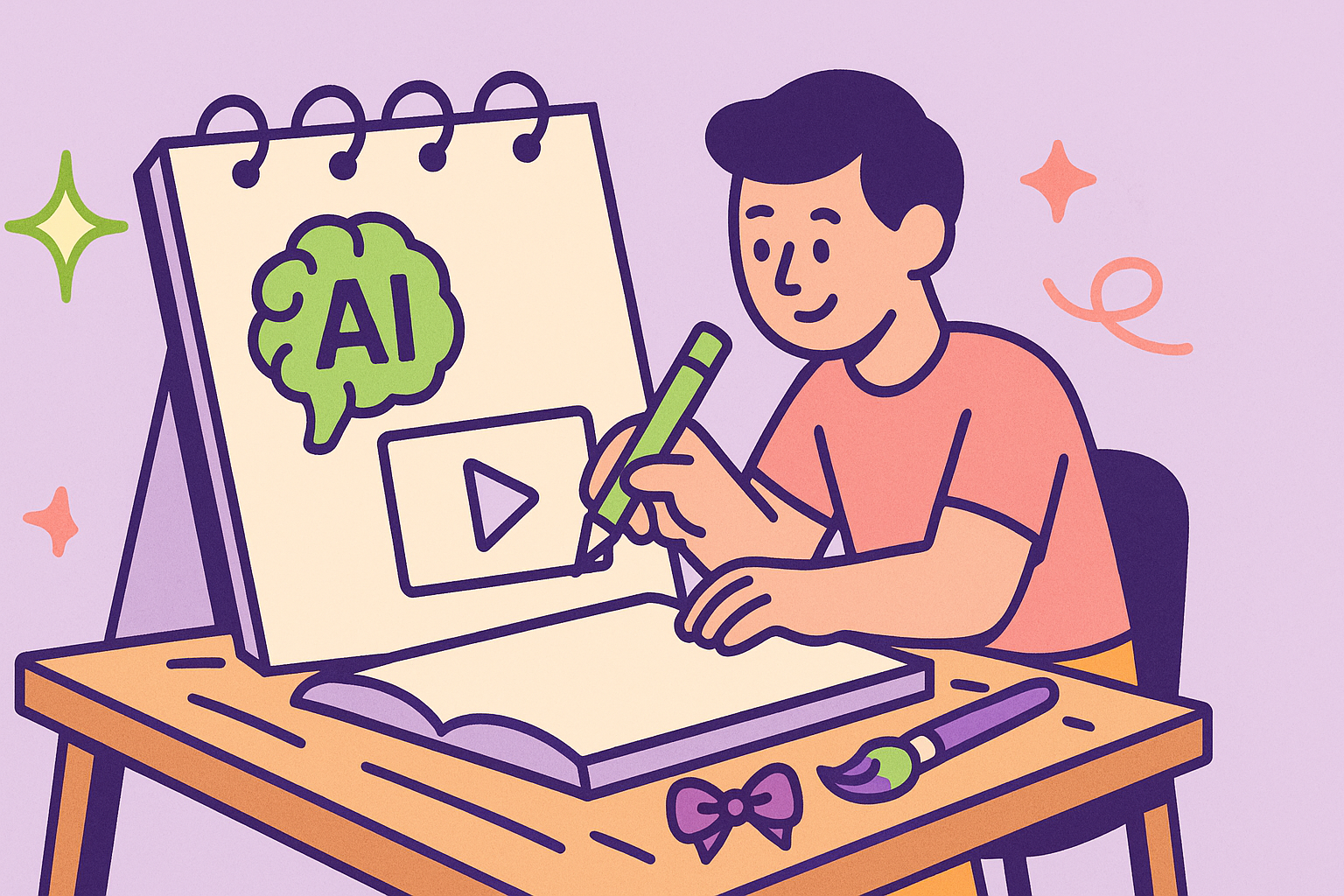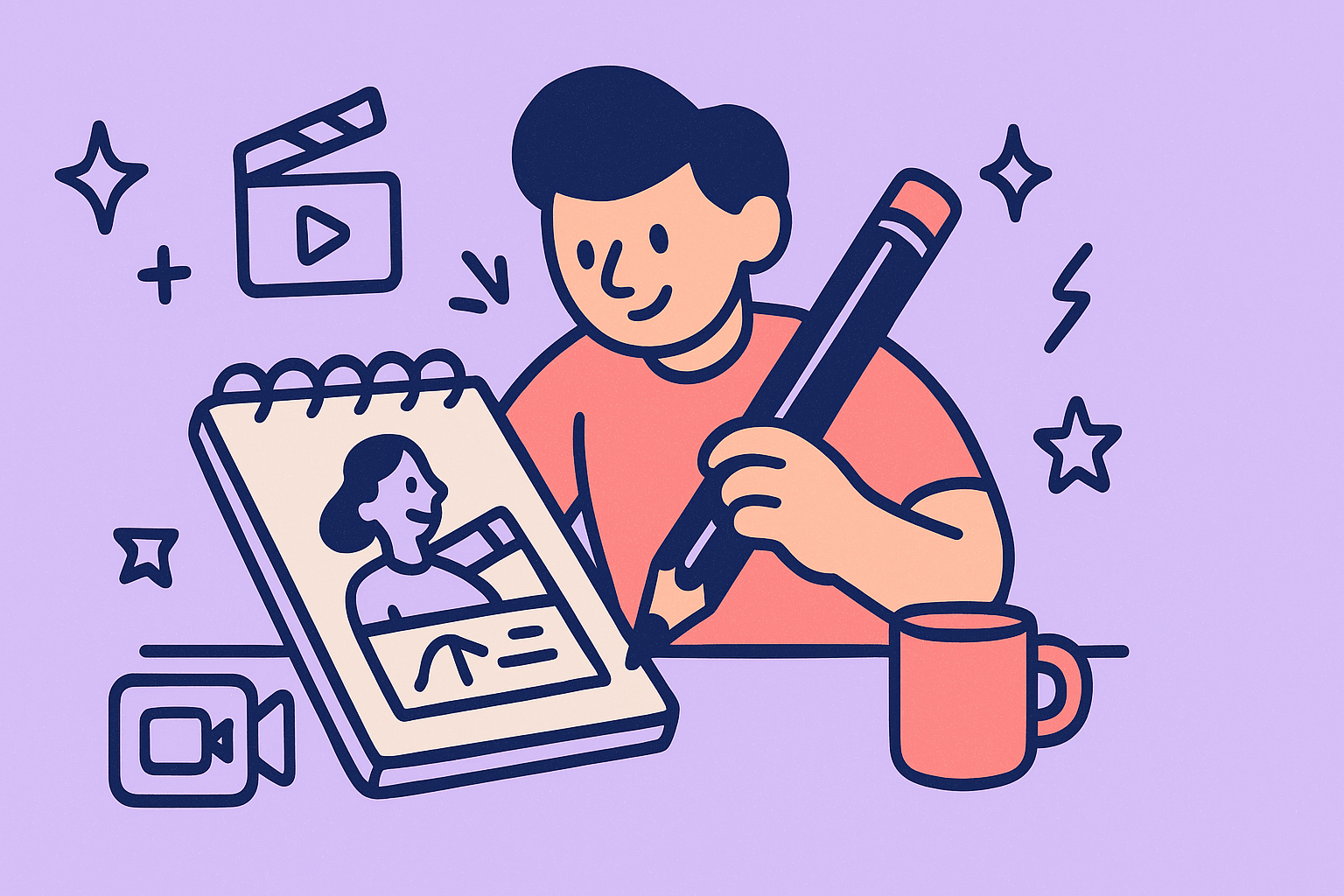Ever watched a slick YouTube vlog or a polished brand promo and thought, “I wish I could do that!”? Good news, you can. Editing video by yourself (aka DIY video editing) has never been more accessible. With 82% of marketing professionals using video in their campaigns, video content is everywhere, and you don’t need a Hollywood budget to create your own.
The challenge for beginners is knowing where to start and how to avoid common pitfalls (yes, those “why does my video look like that?” moments) in video editing. This guide will walk you through ten essential tips to edit video by yourself successfully. By the end, you’ll know how to turn raw footage into a share-worthy video. And remember, you’re not alone, we’ll also highlight how freelancers can assist at each step if you ever want an expert’s touch. Let’s dive in!
📋 TL;DR DIY Editing Tips
- Plan before you edit: Outline your story and organize your footage first for a smoother editing process.
- Start simple: Use beginner-friendly software and basic cuts/trims before trying fancy effects.
- Less is more: Stick to clean cuts and a few transitions and avoid overdoing effects or filters.
- Don’t ignore audio: Clear sound and balanced music matter as much as visuals (bad audio will sink a video fast).
- Mind the pace: Keep your video tight and engaging, and cut out dead air and maintain a good flow.
- Polish & backup: Add captions or titles for clarity, do basic color tweaks for consistency, and always save backups of your project.
Before You Start: Tools & Prep Checklist
Successful DIY editing begins before you open any editing app. Make sure you have:
- A capable device: A computer (or even a smartphone/tablet) with video editing software. Beginners can start with free or built-in editors (e.g. iMovie on Mac, Clipchamp on Windows, or mobile apps) and upgrade as needed.
- Your footage & assets: All the video clips you plan to use, plus any music, images, or graphics. Transfer your footage onto your computer and set up a project folder and create a clear folder structure (e.g. one main project folder with subfolders for “Footage,” “Music,” and “Images”).
- Basic editing knowledge: Familiarize yourself with key terms and concepts (e.g. cutting/trimming, timeline, transitions, rendering). You don’t need to be an expert (that’s what this guide is for!), but knowing the basics will help.
- Time and patience: Editing can be time-consuming. Set realistic expectations; a 5-minute finished video might come from hours of editing. Be ready to experiment and learn as you go.
⚠️ Common Mistake: Jumping straight into editing without preparation. Take a moment to gather and organize your materials. If this prep work feels tedious, a freelance video producer can help organize your raw files or even storyboard your video beforehand.
Now, with your tools and files at the ready, let’s get into the essential tips!
1. Plan Your Story Before You Edit
Great editing starts before you hit record. The best videos have a clear story or message, so it pays to plan ahead. Before you drag clips to a timeline, figure out what story you want to tell and how. Sketch a simple outline or storyboard of your video’s flow: What’s the intro? What key points or scenes do you need? How should it end with a bang or call-to-action?
Thinking this through guides your editing decisions and ensures you capture any footage you might need. Even during filming, shoot with editing in mind and take multiple takes and extra B-roll footage so you have options during editing. Planning ahead means you won’t find yourself missing a crucial shot when you sit down to edit.
Key features of planning:
- Storyboard or outline: Jot down the sequence of scenes or sections. Even a rough list on paper helps keep you focused when editing.
- Shoot extra footage: Capture cutaways, different angles, and “just in case” shots. It’s better to have more material than not enough. (Need an extra scene later? That’s hard if you didn’t film it!)
- Organize assets early: As soon as you transfer footage to your computer, sort it into your project folders (by scene, type, date, etc.) to streamline the editing stage.
💡Pro tip: Not sure how to plan a video or which shots you’ll need? Consider consulting a freelance video scriptwriter (like those on Fiverr) for help crafting a compelling story. Remember, a little expert guidance at the start can make the DIY editing process much easier!
2. Choose Beginner-Friendly Software (and Learn the Basics)
Use tools that fit your skill level. The software you choose for editing can make or break your DIY experience. As a beginner, opt for user-friendly editing software that has the features you need without a steep learning curve. There are plenty of great options: if you’re on Mac, built-in iMovie is a fantastic starting point, offering simple drag-and-drop editing and preset transitions. Windows users might try Clipchamp (free with Windows) or OpenShot and DaVinci Resolve (powerful free cross-platform editors). Mobile apps like CapCut or Adobe Premiere Rush are also intuitive for quick edits on a phone. The key is to pick one program and get comfortable with its interface and basic functions.
Key features to look forin video software:
- Ease of use: A clean interface and simple timeline controls. (You shouldn’t need a week of training just to cut a clip.)
- Basic editing tools: Ensure it lets you do fundamental tasks: import clips, trim and split video, add music/text, and export the final video. Most beginner programs cover these.
- Helpful tutorials/resources: Check if the software has built-in tutorials or if you can find YouTube guides easily. Seeing others edit with the same tool accelerates your learning.
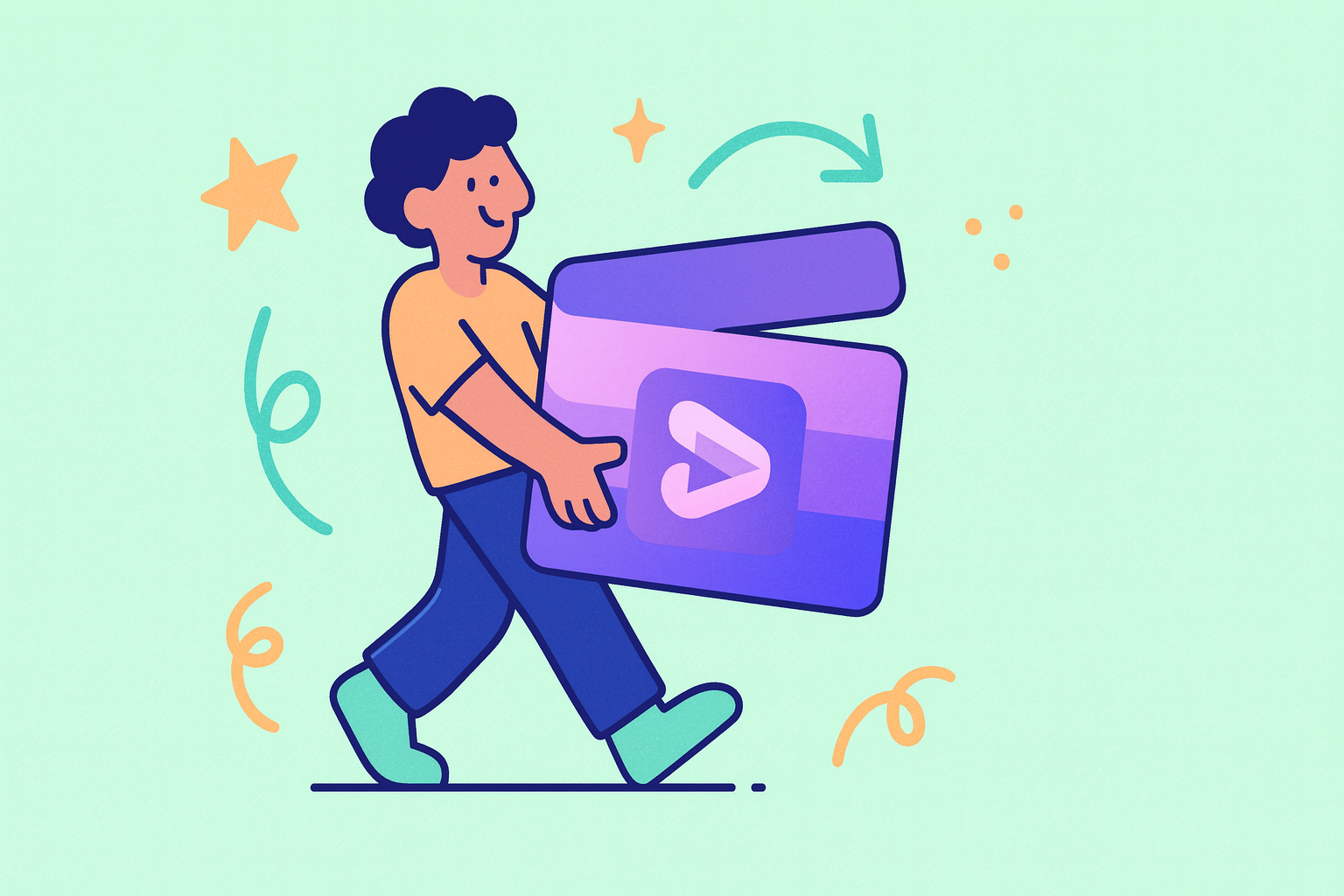
Once you’ve chosen your software, learn the basics. Spend time exploring how to perform common actions like cutting a clip, adding a transition, adjusting volume, and inserting text. Trimming excess footage and splicing clips together is core to editing. Also, learn a few keyboard shortcuts for frequent tasks (like press K to pause, J/L to scrub backward/forward, common in many editors). Shortcuts might sound advanced, but even a couple can drastically speed up your workflow.
💡Pro tip: Feeling stuck learning your editing software? You’re not alone, and you don’t have to struggle in silence. There are freelance video editors on Fiverr who specialize in various programs (Premiere, Final Cut, DaVinci, etc.) and even offer one-on-one tutoring or project setup help.
3. Stay Organized: File Management & Workflow
Stay organized to save your sanity. Editing a video involves juggling lots of pieces: video clips, audio files, images, graphics, maybe voiceovers or subtitles. Without an organized workflow, things can descend into chaos quickly (ever spent 10 minutes searching for where you saved “VID_0001.MP4”? 😅). Avoid the chaos by establishing an organization system from the start. You’ve already sorted footage into folders (if not, do it now!). Next, think about your workflow inside the editing software:
- Use Bins/Collections: Most editing programs let you create folders or “bins” within the project to group your media. For example, have one bin for raw footage, another for music, another for images. This mirrors your file folders and makes items easier to find while editing.
- Name Your Clips Clearly: Rename clips with descriptive names (e.g.
intro_scene_take1.mp4instead ofDSC1234.MOV). This way, on the timeline you can identify clips at a glance. It’s a small step that saves confusion, especially as your project grows. - Timeline Tracks for Organization: Use multiple tracks on your editing timeline to separate elements (e.g. place main video on Track 1, B-roll or overlay footage on Track 2, titles on another, and audio/music on dedicated audio tracks). This layering keeps your edits organized and easier to manage.
- Save Versions: It’s often wise to save incremental versions of your project (v1, v2, v3, etc.), especially before major changes. If you mess something up badly, you can always revert to a previous version.
Staying organized isn’t just about neatness, it directly affects editing efficiency. When everything is in its place, you can focus on creative editing rather than playing file detective. Clear labeling and folders will help with stress-free editing.
💡Pro tip: If you have a large project (say a feature or a big marketing video), a freelancer could act as an assistant editor, organizing and syncing footage so you can focus on the fun parts. Think of it like having a second set of hands to do the “boring” organizing. Staying organized might just be the step where professional help saves the day!
4. Master the Basics: Cutting & Transitioning (Keep It Simple)
Trim the fat and keep it simple. When it comes to editing visuals, simple is usually better, especially for beginners. Fancy wipes, star swipes, and kaleidoscope effects might tempt you, but overusing them screams amateur. The pros rely mostly on clean cuts (instant scene changes) and basic transitions like fades or dissolves, used sparingly. The essence of good editing is storytelling, not how many effects you can cram in. So first, master the basic cut: trim out mistakes, dead air, and fluff so that your video flows tightly.
Once your content is trimmed to just the good stuff, you can add transitions only where needed, for instance, a quick fade to black to signify a time jump, or a simple crossfade to soften a jarring change of scenes. A hard cut works 90% of the time; use fancier transitions for the other 10% when you really need a stylistic touch. Also, be mindful of consistency: if you apply one type of transition, don’t randomly switch styles for no reason. A unified feel makes your edit look professional.
Key techniques in cutting & transitioning:
- Trimming: Go through each clip and cut out silence, long breaths, “umms,” or off-topic tangents. You’ll be amazed how snappy the video becomes by trimming just a few seconds here and there.
- Jump cuts: It’s okay if cutting causes a “jump” in the image (common in vlog style), and viewers prefer a jump cut over listening to rambling. Many YouTubers jump cut between sentences to keep energy high.
- Use B-roll to cover cuts: If a straight cut is visually jarring, cover it with B-roll footage (we’ll discuss B-roll more soon). For example, while your main clip’s audio continues, show a relevant photo or cutaway video, and the audience hears continuity without seeing the awkward cut.
- Simple transitions: Fade in at the very start, fade out at the end – those are always nice. Crossfade or dissolve between two scenes can indicate passage of time or a soft change. Avoid whirling logos or crazy 3D flips, they distract more than help.
💡Pro tip: Not sure if your edit is too choppy or too slow? This is where a fresh pair of eyes helps. Consider hiring a freelance video editor to review your cut and give feedback. They can quickly spot pacing issues or suggest where a different cut might improve flow. Alternatively, if you have a complex section (like syncing a multi-camera scene or adding a tasteful motion graphic), a freelancer can handle just that part and return the project to you.
5. Use B-Roll, Images & Text to Enrich the Video
Make it dynamic with cutaways and visuals. Ever notice how engaging videos rarely stay on one single shot the whole time? That’s because good editors sprinkle in B-roll and other visual elements to add variety. B-roll refers to supplementary footage that isn’t the main shot (e.g. cutaway clips of scenery, close-ups of hands during a tutorial, or reaction shots). B-roll serves many purposes: it can cover jump cuts or mistakes (as mentioned), illustrate a point you’re talking about, or simply keep the visual interest high. As a rule of thumb, try to have some B-roll or alternate visuals ready for any video over a minute long. Even simple overlays like screenshots or slides can break the monotony of a talking head.
Along with B-roll, consider adding text overlays or graphics to emphasize key information. For instance, display a person’s name and title in a lower-third graphic in an interview video, or pop-up the steps as text in a how-to video. Captions or subtitles are another powerful addition, not only for accessibility, but because a huge chunk of viewers watch videos on mute (in public or on mobile). In fact, it’s reported that 69% of consumers watch video with sound off in public, and 25% even with sound off in private. So captions keep those viewers engaged. Plus, text on screen reinforces your message for everyone.
Key ways to enhance with B-roll & text:
- Insert B-roll to cover cuts: If your main footage has an awkward section, use a relevant cutaway clip while the audio continues. For example, in a wedding video, lay some romantic wide-shot B-roll of the venue over a part where the main camera was shaky, it hides flaws and adds depth.
- Alternate angles: If you have footage from multiple angles (say two cameras for an interview), cut between them. Wide-medium-close shots used interchangeably can maintain interest. Even if you filmed with one camera, creatively zooming in (digital zoom in editing) on a portion of the frame for a moment can simulate a second angle.
- Use images or slides: Don’t be afraid to show a still image if it’s relevant (like a chart, infographic, or a product photo). Just because it’s a “video” doesn’t mean every second must be moving footage.
- Add titles and graphics: A title screen at the start, section headers throughout, or ending credits – these give your video a polished structure. Use simple, readable fonts and don’t overcrowd the screen. If demonstrating something, arrows or highlights can be added (some editors have built-in graphics, or you can import images).
- Include captions: Many editing tools now auto-generate captions or make it easy to add text. Even a brief video description or quote shown on screen can enhance understanding.
💡Pro tip: Using B-roll in sets of three for a dynamic flow, sequence a few cutaway shots together to keep things moving and the viewer guessing what they’ll see next. And if you need high-quality B-roll or snazzy graphics you can use stock footage libraries (like Pexels, Unsplash, or Storyblocks), which offer free or affordable B-roll clips you can use, or hire a freelance for custom graphics or animations.
6. Don’t Neglect Audio: Voice, Music & Sound Effects
Good sound is half the video. It’s been said among filmmakers that audiences will forgive mediocre video quality, but not bad audio. In other words, crackly voice recording or wildly inconsistent volume can turn viewers off faster than a slightly shaky camera. For DIY editors, audio is often an afterthought, but to make a truly quality video, you need to give sound its due attention. Here’s how:
- Ensure clear voice recordings: If your video includes spoken parts (you talking to camera, voice-over narration, interview dialogue), make sure those clips are as clear as possible. If you’re recording audio separately, use a decent microphone if you can. In editing, use noise reduction filters to cut hum or hiss if needed (most editors have a basic denoise effect). You want your voice to sound present and intelligible.
- Balance your audio levels: Nothing is worse than a viewer having to adjust their volume up and down because your video swings from too quiet to too loud. In your editing software, take advantage of audio meters: adjust so your primary audio (speech) hovers at a consistent loudness, and background music is lower underneath it.
- Add background music thoughtfully: Music can hugely elevate a video’s mood and engagement. A travel montage with an upbeat song feels exciting; a tutorial with gentle background music feels more polished. Pick music that suits your content and has the right energy. Importantly, ensure you have the rights to use it. There are many royalty-free tracks available (YouTube’s Audio Library, for example, offers free music and sound effects). When you add music, fade it in and out nicely and duck the volume under speech.
- Consider sound effects: Little sound touches can make a video fun. A “ding” when a tip appears on screen, a whoosh during a transition, or ambient sounds (birds chirping in a nature scene’s background). Use these sparingly and only if they enhance the experience (don’t go overboard or it becomes cartoonish unless that’s your style).
💡Pro tip: Don’t let audio be an afterthought. If mixing audio feels like learning a whole new skill (it kind of is!), you can seek help. Freelance audio engineers can clean up audio or balance your mix quickly. Also, consider hiring a voice-over artist if your video could benefit from a professional narration. A skilled voice actor (readily available through Fiverr’s voice-over category) recording your script can make your video sound like a high-budget production.
7. Mind Your Pacing and Timing
Keep it snappy and engaging. Pacing refers to the speed and rhythm at which your video progresses. Too slow, and viewers get bored or click away; too fast, and it can feel chaotic or exhausting. Finding the right pace is especially crucial in the age of short attention spans. Did you know that about 20% of viewers drop off a video within the first 10 seconds? 😮 That means you have to grab attention quickly and then hold it by not dragging things out. You can often tighten your video by cutting any redundant or overly long parts, keeping only the content that serves the story or message.
Here are some pacing pointers:
- Hook the viewer early: Don’t spend 30 seconds on a fancy intro logo. Jump into the interesting content right away, or at least tease it. Many successful YouTubers start with an exciting clip or outcome from later in the video to hook viewers, then the intro plays.
- Watch for lulls: As you review your edit, take note of any section where your own attention starts to drift. That’s a sign it might be too slow or unnecessary. Could you cut it shorter? Add a B-roll to liven it up? Or maybe add music to boost energy? Fix those lulls.
- Vary the tempo: Not every part of your video needs to be rapid-fire. It’s okay to have a slower, emotional moment or a pause for effect. But those should be intentional. Generally, keep things moving along. If you have a 5-minute interview, consider intercutting it with other visuals or trimming it to highlights.
- Consider video length: For beginners putting content online, note that shorter videos (in the 3-5 minute range) are easier to keep engaging than a 20-minute epic. If you do have a longer format, break it into clear segments or chapters so viewers can follow the structure.
- Use pacing for storytelling: Speed up when you want excitement (quicker cuts, shorter clips) and slow down for emphasis (linger a bit on a powerful image or moment). This dynamic change keeps viewers emotionally invested.
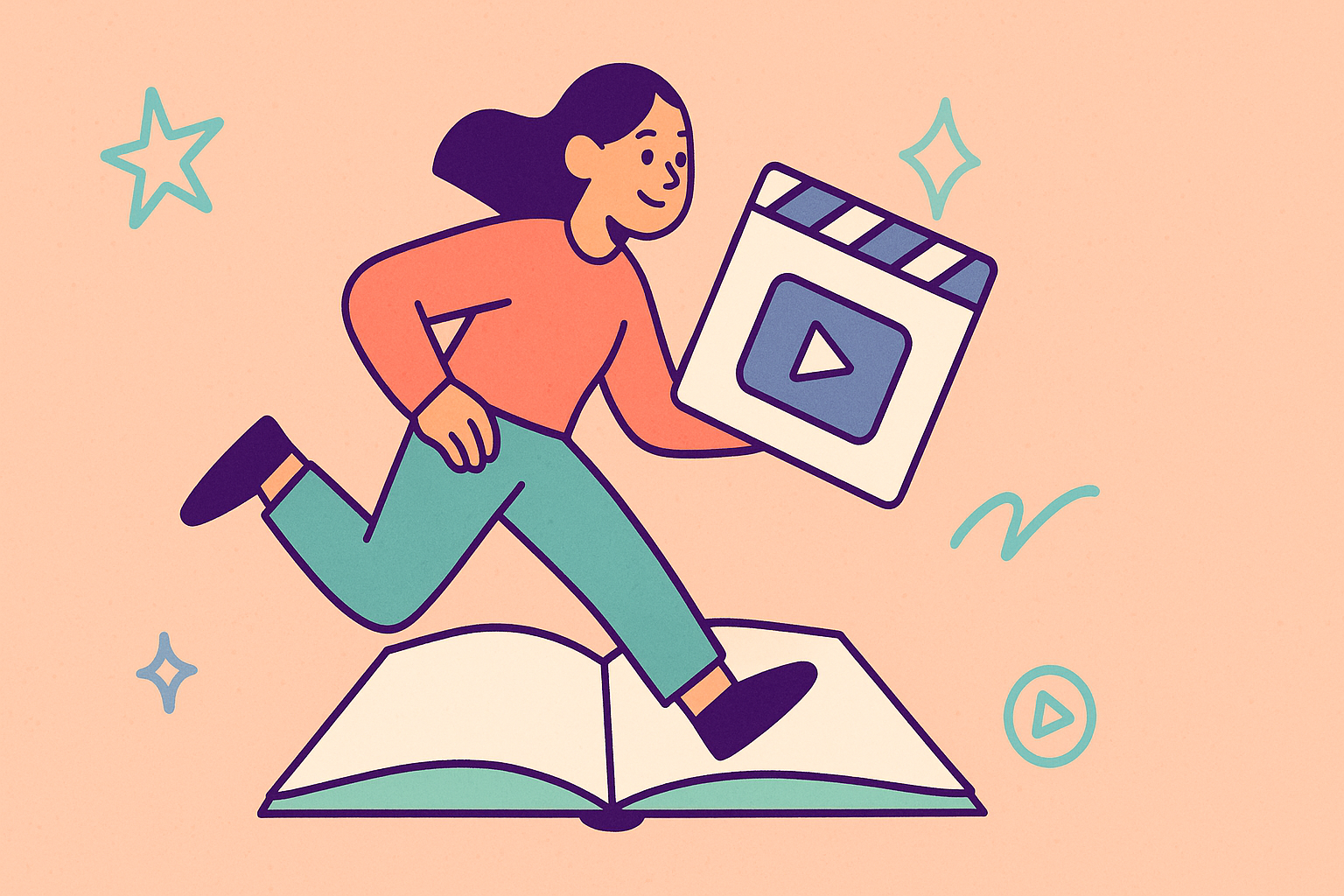
💡Pro tip: If you’re unsure about the pacing of your video, get feedback! Show a draft to a friend or family member (someone who will be honest) and observe where they get bored or confused. Also, a video marketing specialist can advise on optimal video lengths for different platforms (for instance, they might tell you that on Instagram, 60 seconds is a sweet spot, or for YouTube, the first 15 seconds are crucial to retain viewers). Using that insight, you can adjust your editing accordingly. With practice, you’ll start feeling the rhythm of a good edit intuitively.
8. Apply Basic Color Correction for a Polished Look
Make your video look polished. Ever notice how beginner videos sometimes look a bit “off” in color or lighting? Maybe one shot is darker, another is too blue, etc. That’s where a touch of color correction comes in. You don’t need advanced color grading skills (leave the Hollywood-level grading for later), but a few simple tweaks can make your video look more consistent and professional. Most editing programs have easy color adjustment tools or filters you can use without much know-how.
Focus on these basics:
- Consistency: Aim to have all your clips look like they belong in the same video in terms of brightness and color tone. If one clip was shot in bright daylight and another indoors, you might need to brighten the latter or slightly warm up its colors to match the sunny look of the former. Small adjustments to exposure, contrast, and white balance can do the trick.
- Use presets or auto features: Many editors have preset “looks” or an auto-correct function. For example, iMovie has simple filters (like “Enhance” button) that can instantly improve a dull shot. Programs like DaVinci Resolve (even the free version) have powerful auto color matching and you can literally tell it to match the colors of one clip to another, doing a decent job. Don’t shy away from these helpers.
- Saturation and contrast: Boosting saturation a bit can make colors pop (but don’t go neon-unrealistic). Adding a touch of contrast can make your video look crisper. Just avoid overdoing it; extreme color edits can introduce noise or look artificial.
- Color grading for mood: If you want to venture slightly into creative grading, you can apply a subtle color tint to set a mood (e.g. a cool blue tint for a calm scene, or warm golden for a happy vibe). Many editing apps have LUTs (lookup tables) or filters that emulate certain film styles. Feel free to experiment, but again, subtlety is key for beginners. It’s easy to go overboard. If skin tones start looking alien, dial it back!
💡Pro tip: If you’re aiming for a truly cinematic look or struggling with tricky lighting, a freelance video color grader can help polish your video. They often have a great eye and professional software like DaVinci Resolve to make your video visually stunning. You could send a short sample and see how they’d adjust it, then apply similar settings yourself as a learning exercise.
9. Save, Backup & Export Properly
Don’t lose your hard work. Imagine spending hours editing your masterpiece, and then poof: a crash or mistake wipes it out. 😱 Sadly, this nightmare has happened to many. But with good habits, you can prevent data disasters and ensure your video exports correctly.
Here’s your safety checklist:
- Save your project often: Get in the habit of hitting Ctrl+S or Cmd+S every few minutes. Better yet, enable auto-save if your software has it (most do, and some even save versions over time). This protects you from losing progress if the program crashes or your computer freezes. It’s not a question of if a crash will happen, but when. Don’t let it set you back to square one.
- Backup your project files: At minimum, keep a copy of your raw footage and project file on a second drive or cloud storage. For important projects, consider keeping an offsite backup too (e.g. upload to Google Drive or Dropbox). This way, if your computer dies or files corrupt, you haven’t lost everything. Even while editing, you can periodically save a backup of the project file (like “MyVideo_backup1.prproj”).
- Export wisely: When your edit is done, you need to export (render) the final video. Choose the right settings: common formats like MP4 with H.264 codec are widely supported and give a good balance of quality and file size. Many editors have presets like “YouTube 1080p”. Those are safe choices. Double-check resolution (e.g. 1920×1080 for Full HD, or 4K if you shot in 4K and want that) and frame rate (usually whatever you shot in, 24 or 30 fps, etc.). Export a high-quality version for safekeeping. It’s also wise to play back your exported video fully to ensure there are no glitches (sometimes small issues like a brief black frame or audio out of sync can slip in).
- Keep project assets organized for archiving: After export, don’t immediately delete all your raw files. If you have space, archive the whole project folder (with all assets and the project file) to an external drive. This allows you to come back and edit or re-export in the future if needed (for example, if you want to make a shorter cut or re-export in a different format).
💡Pro tip: Consider using cloud-based editing platforms or storage. There are cloud video editors and storage services that automatically keep your files safe (some even keep version history). Lastly, if you accidentally mess up your project or lose files, a pro might help recover it (there are times an editor can relink media or use autosave files to salvage a broken project). It’s like having an IT safety net. But the goal is to not need that rescue, so adopt good saving and backup habits from day one.
10. Keep Learning and Seek Feedback
Every edit makes you better. Congrats! You’ve made it through your project and picked up a lot of new skills along the way! But the journey doesn’t end with one video. The best editors never stop learning new techniques, trying different styles, and seeking input to improve. As a DIY creator, you have the freedom to continuously refine your craft with each video you make.
Here’s how to keep the momentum:
- Learn from tutorials: There is a wealth of free education out there. Platforms like YouTube have countless channels dedicated to video editing tips, tricks, and software guides. Did you struggle with something in your edit? Search for a tutorial on it. Chances are, someone has explained it. Over time, you can pick up advanced skills (like color grading, motion graphics, multicam editing) by watching these resources at your own pace.
- Practice, practice, practice: This might sound obvious, but the more you edit, the faster and better you’ll get. Tackle small projects for fun. Maybe edit a 30-second montage of your weekend, or make a meme video. Anything to keep honing your timing and creativity. Each project will teach you something. It’s like a muscle that strengthens with use.
- Get feedback: Don’t work in a vacuum. Show your videos to people and ask what they honestly think. Constructive criticism might point out things you missed: maybe your music was too loud, or a transition felt abrupt. Rather than feeling bad, use that insight to do better next time. Online communities (Reddit, filmmaking forums, etc.) can also be great places to share a video and get tips from more experienced editors.
- Stay updated on trends: Video styles evolve. For example, what’s popular on TikTok or Instagram Reels might differ from a formal YouTube tutorial. Pay attention to editing trends in content you enjoy. Are creators using a lot of quick zooms? Text overlays with emojis? Cinematic drone shots? You don’t have to copy trends blindly, but being aware lets you experiment and keep your content fresh and engaging for modern audiences.
- Know when to get help: Part of learning is also knowing your limits. If you find that a certain aspect consistently frustrates you or exceeds your skill (say, audio mixing or complex animation), consider outsourcing that piece. Collaborating with professionals can be a learning experience too. You can observe their work and pick up new techniques. The goal is to produce the best video possible, and sometimes that means bringing in a pinch hitter for specialized tasks.
💡Pro tip: You can hire an editor not just to do the work, but to mentor you through a project. For example, some freelancers on Fiverr will screen-share and walk you through an editing session, so you learn by doing with guidance. You could also commission a pro to create a template for you. Think of it as learning by example. Lastly, networking with professionals via freelance platforms can lead to valuable relationships. You might find a go-to collaborator for when you need an extra hand. If you ever hit a wall, you’re never truly “doing it alone”, expert help is just a click away.
Bringing It All Together for Great Video Editing
DIY video editing is a journey that begins with planning, organization, and mastering the basics. By focusing on simple cuts, pacing, audio quality, and visual polish, beginners can quickly elevate their projects. Each video becomes a chance to improve, blending technical skill with storytelling and creativity.
While editing at home builds confidence, even experienced creators know when to seek help. Outsourcing to professionals on platforms like Fiverr can save time, provide expert quality, or simply bring a fresh perspective. Whether you need a touch-up, feedback, or full editing support, connecting with freelancers ensures your videos reach their full potential.
The future of video editing is brighter than ever, with AI tools and new software innovations simplifying tasks once left to pros. Still, the human touch in storytelling and pacing will always matter most. By practicing now and building your foundation, you’ll be ready to harness advanced tools, collaborate with experts, and create even better videos as you grow.
DIY Video Editing Tips FAQ
Q: How can I edit videos by myself if I have no experience?
A: Start small and learn by doing. Follow a step-by-step process: plan your video, choose a simple editing tool, and focus on basic tasks (trim clips, put them in order, add a title and music). There are tons of free tutorials on YouTube for beginners. Don’t worry about perfection on your first try; focus on telling your story. Use the tips in this guide as a checklist. And remember, practice is the best teacher. With each video, you’ll gain more confidence. If you get stuck, you can ask for help on forums or even hire a freelancer for a one-time lesson. Plenty of successful creators are self-taught. You’ve got this!
Q: How long does it take to edit a video for a beginner?
A: It depends on the video’s length and complexity, but be prepared to spend several hours on your first few editing projects. For example, a 5-minute simple vlog might take a beginner 5–10 hours to edit, accounting for learning the software, making cuts, adjusting audio, etc. As you become more skilled, that time will shorten significantly and the same project might take a seasoned editor an hour or two. To work more efficiently, plan your video content beforehand and keep your footage organized (as tip #3 suggests). Also, start with shorter videos to build speed. It’s completely normal for beginners to spend a full day editing a few minutes of video, so don’t be discouraged. With practice, you’ll pick up the pace. If time is a concern, you can always outsource parts of the work (like heavy effects or color correction) to save time.
Q: When should I consider hiring a professional video editor instead of DIY?
A: If you’re short on time, lacking specific skills for a project, or aiming for a very polished result, it might be time to hire a pro. Signs include: you have a tight deadline you can’t meet alone, the project requires advanced techniques you’re not familiar with (e.g. complex animations, multi-camera syncing), or you’ve edited a draft but aren’t satisfied with the quality. Also, consider the purpose of the video. If it’s for a business advertisement or an important event (like a wedding footage edit), a professional touch can make a big difference in the final quality. Hiring a freelancer doesn’t have to mean giving up creative control; you can collaborate by sharing your vision and even doing a rough cut for them to polish. Many DIY enthusiasts hire editors to save time on tedious tasks or to inject professional flair where needed.